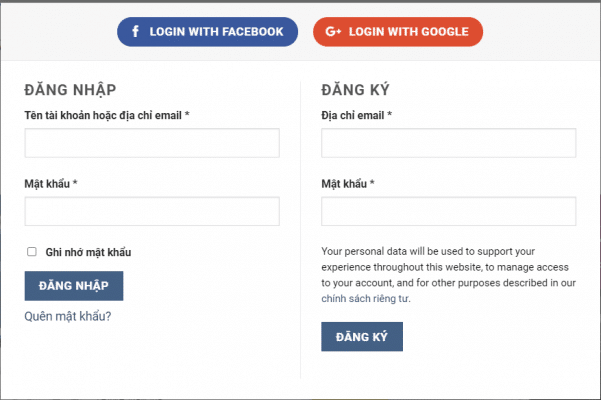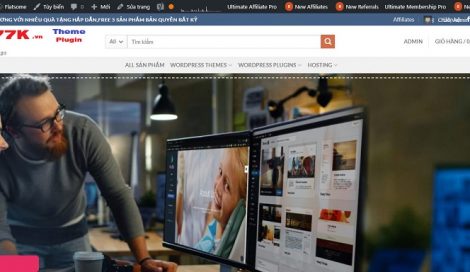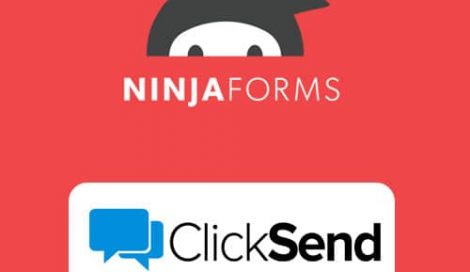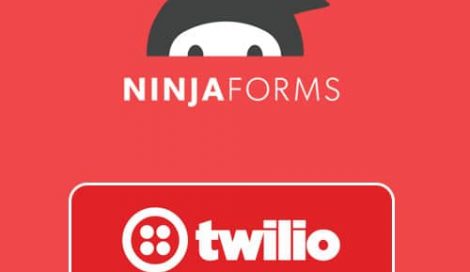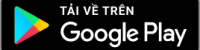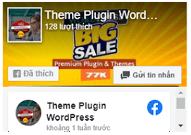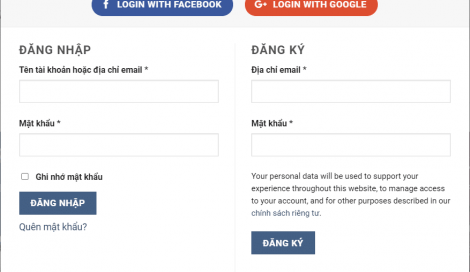
Hướng dẫn tạo đăng nhập bằng gmail
Getting Started
To allow your visitors to log in with their Google account, first you must create a Google App. The following guide will help you through the Google App creation process. After you have created your Google App, head over to “Settings” and configure the given “Client ID” and “Client secret” according to your Google App.
Create Google App
- Navigate to https://console.developers.google.com/apis/
- Log in with your Google credentials if you are not logged in
- If you don’t have a project yet, you’ll need to create one. You can do this by clicking on the blue “Create” button on the right side! ( If you already have a project, click on the name of your project in the dashboard instead, which will bring up a modal and click “New Project”. )
- Name your project and then click on the “Create” button again
- Once you have a project, you’ll end up in the dashboard.
- Click the “OAuth consent screen” button on the left hand side.
- Choose a User Type according to your needs. If you want to enable the social login with Google for any users with a Google account, then pick the External option!
- Note: We don’t use sensitive or restricted scopes either. But if you will use this App for other purposes too, then you may need to go through an independent security review!
- Enter a name for your App to the “Application name” field, which will appear as the name of the app asking for consent.
- Fill the “Authorized domains” field with your domain name probably: 77k.vn without subdomains!
- Save your settings!
- On the left side, click on the “Credentials” menu point, then click the “+ Create Credentials” button in the top bar.
- Choose the “OAuth client ID” option.
- Select the “Web application” under Application type.
- Enter “Name” that for your OAuth client ID.
- Add the following URL to the “Authorised redirect URIs” field: https://77k.vn/wp-login.php?loginSocial=google
- Click on the “Create” button
- A modal should pop up with your credentials. If that doesn’t happen, go to the Credentials in the left hand menu and select your app by clicking on its name and you’ll be able to copy-paste the “Client ID” and “Client Secret” from there.
I am done setting up my Google App