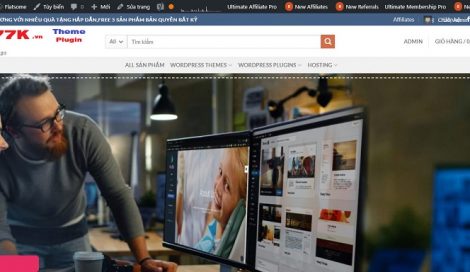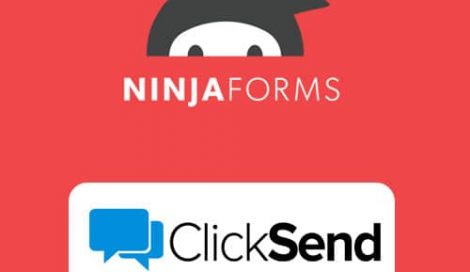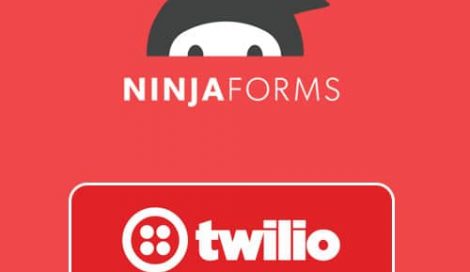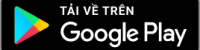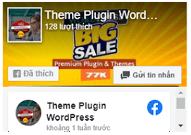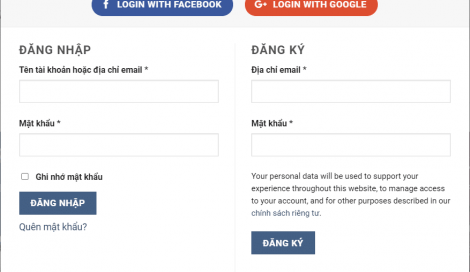
Hướng dẫn tạo đăng nhập web bằng facebook
Getting Started
To allow your visitors to log in with their Facebook account, first you must create a Facebook App. The following guide will help you through the Facebook App creation process. After you have created your Facebook App, head over to “Settings” and configure the given “App ID” and “App secret” according to your Facebook App.
Create Facebook App
- Navigate to https://developers.facebook.com/apps/
- Log in with your Facebook credentials if you are not logged in
- Click on the “Add a New App” button
- If you see the message “Become a Facebook Developer“, then you need to click on the green “Register Now” button, fill the form then finally verify your account.
- Fill “Display Name” and “Contact Email“. The specified “Display Name” will appear on your Consent Screen!
- Click the “Create App ID” button and complete the Security Check.
- On the left side, click on the “Settings” menu point, then click “Basic”.
- Enter your domain name to the “App Domains” field.
- Enter your domain name to the “App Domains” field, probably: 77k.vn
- Fill up the “Privacy Policy URL” field. Provide a publicly available and easily accessible privacy policy that explains what data you are collecting and how you will use that data.
- Select a “Category”, an “App Icon” and pick the “Business Use” option that describes your the App best, then press “Save Changes“.
- On the left side, click on the “Facebook Login” menu point, then click “Settings”.
- Add the following URL to the “Valid OAuth redirect URIs” field: https://77k.vn/wp-login.php?loginSocial=facebook
- Click on “Save Changes”
- Your application is currently private, which means that only you can log in with it. In the top bar click on the switch next to the “In development” label, then click the “Switch Mode” button.
- Finally on the left side, click on the “Settings” menu point, then click “Basic” again. Here you can see your “APP ID” and you can see your “App secret” if you click on the “Show” button. These will be needed in plugin’s settings.
I am done setting up my Facebook App